Two-Factor Authentication
Multi-Factor Authentication Setup & YubiKey
Passpack supports three widely used Two-Factor Authentication standards: YubiKey, Microsoft Authenticator, and Google Authenticator. Below are the steps to set up Google Authenticator.
First, download the Google Authenticator App from the Apple or Google Play stores.
Go to the Settings Menu on the top right and select “Multifactor Authentication” on the left side of the screen. Then select “ACTIVATE” next to Google Authenticator.
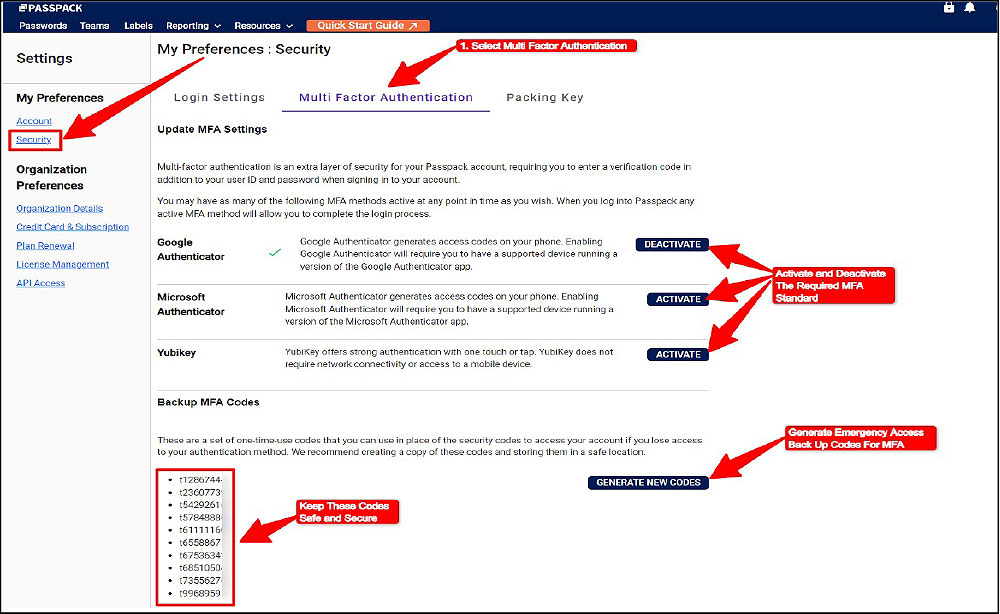
Passpack will open a window enabling the user to download Google Authenticator. (If you already have Google Authenticator installed, proceed to the next step).
Open Google Authenticator and add Passpack by scanning the generated QR code or entering the key code.
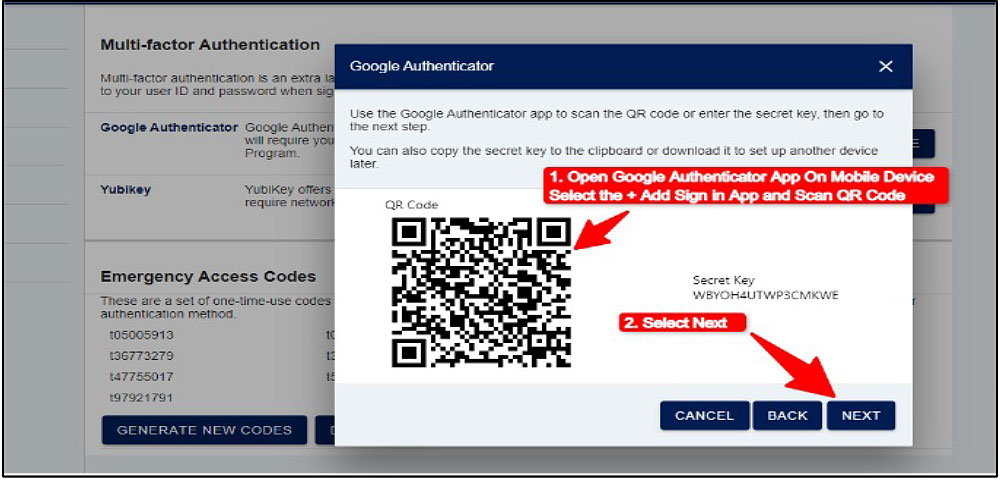
After the QR code is scanned, Google Authenticator will be activated.
The final step is to enter the six-digit code generated by Google Authenticator. Select “NEXT” to complete the activation process. The six-digit code changes every minute.
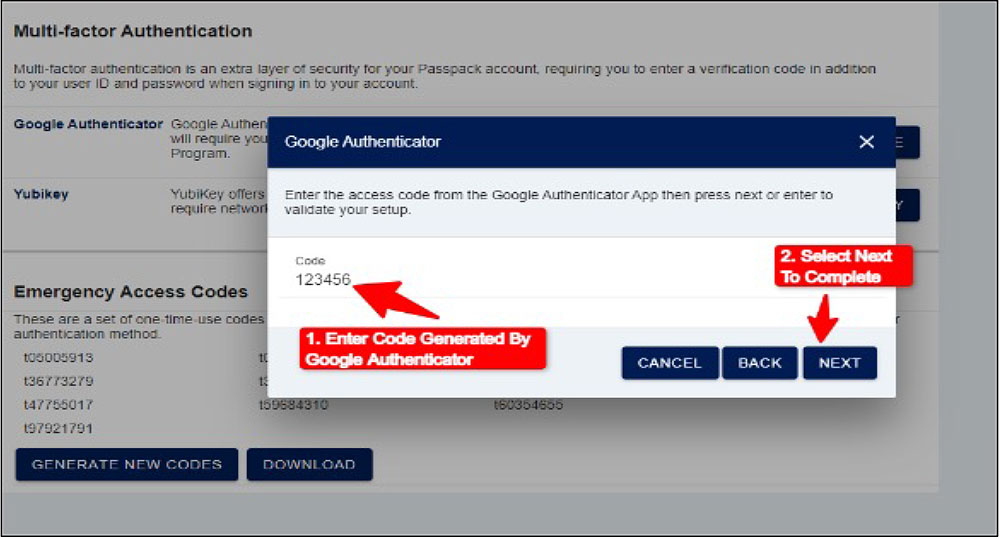
Google Authenticator is now active, and you will be required to login. The system also generates ten emergency codes that should be stored privately to be used in the event of losing access to Google Authenticator.