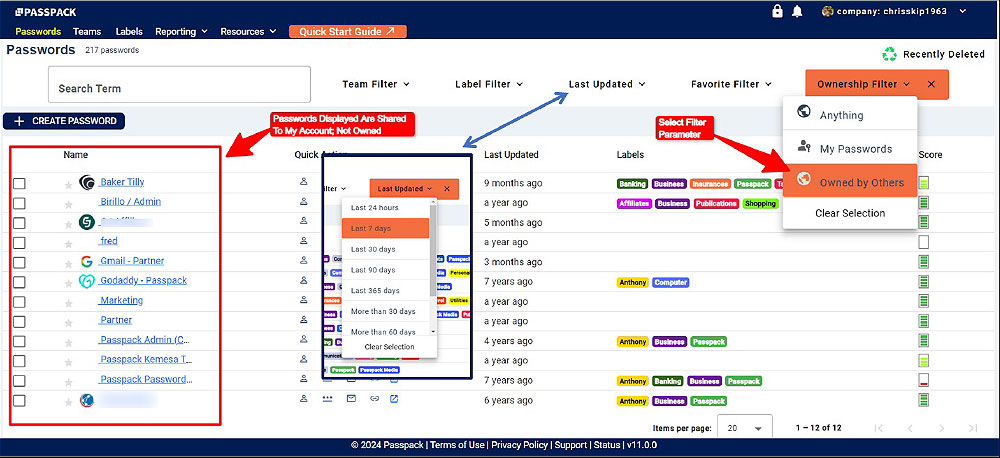Search & Filters
Search Function, Favorites, and Search Filters
The latest version of Passpack Search has been dramatically improved. The Search Bar and the Search Filter Function are located at the top of the main Password view, going from left to right.
You can also designate a Password as a Favorite simply by selecting the “Star” to the right of the Password. Please see the diagram below.
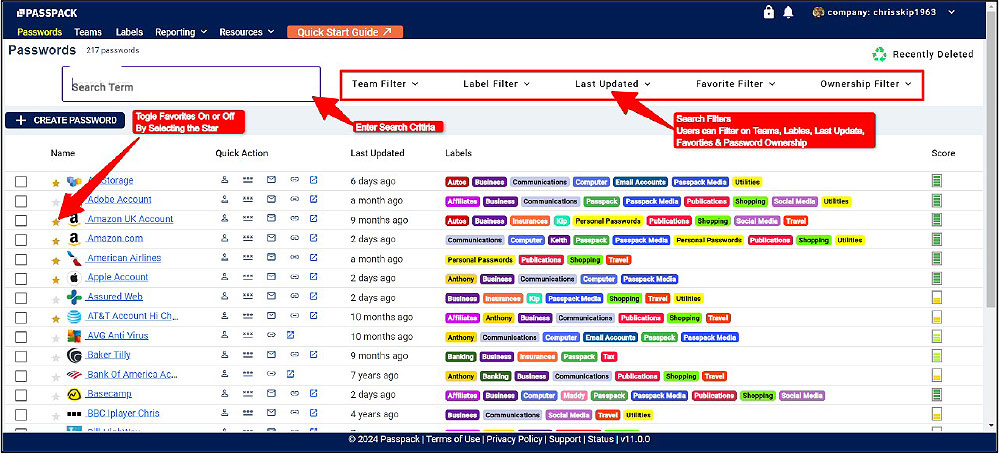
The Search function will search all data saved in the Password information field and list the results. A simple example is where the search term “Wire” is entered. The term “Wire” is not only the name of the Password, but also part of a Password Name, and “Wire” is contained in the Notes, Shared Notes, and Custom Fields for the Password. The Search results are shown below.

Team and Label Filters
The Team and Label Filters operate in the same manner. Select the relevant filter, then from the scroll-down menus, select the Teams or Labels by which you wish to filter the Passwords. Finally, select “APPLY” to complete the operation. The Filtered Passwords will be displayed on the left after “APPLY” is selected.
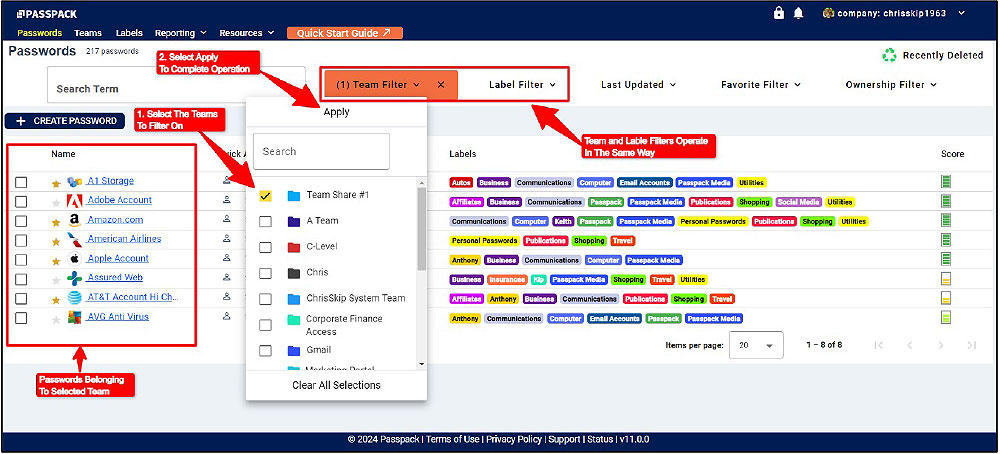
All the Filters operate similarly; they have been developed to be intuitive and easy to use. Choose the Filter you want from the pull-down menu and select the parameters by which you want to filter the search.
The Password Ownership filter helps identify Passwords shared with your Passpack account.