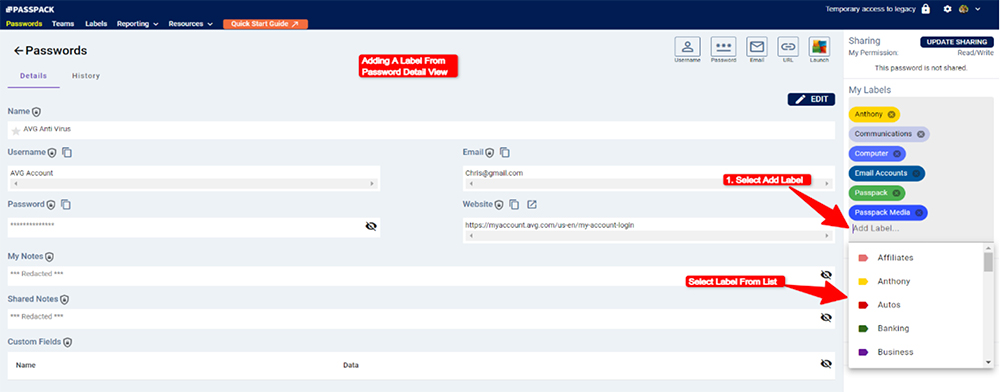Labels for Organizing Passwords
Passpack allows users to assign specific labels to a Password for easy organization and search.
From the Passpack Main View, select “LABELS.” If Labels have already been defined, they will be displayed and can be assigned to Passwords. From the Label View, users can search for a specific Label and show the Passwords associated with that Label. The Edit function can be selected to update an individual Label. To add a Label to Passwords, select “CREATE NEW LABEL”.
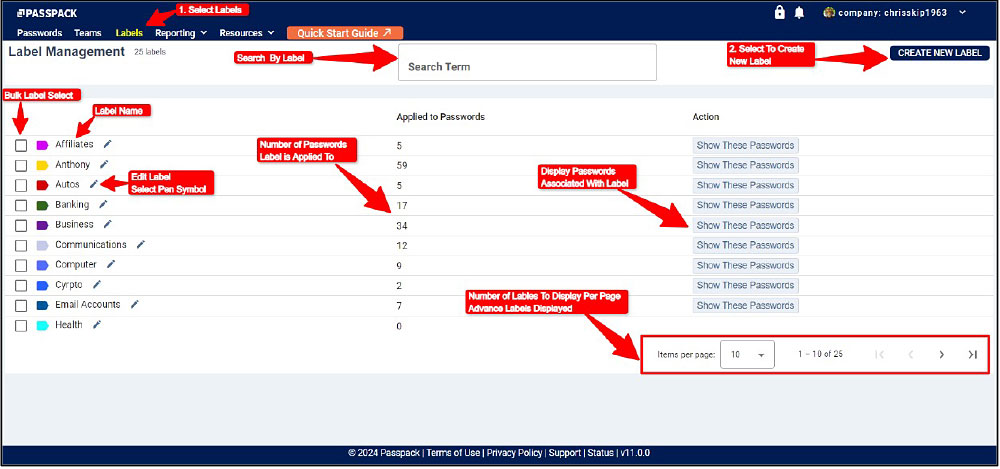
Enter the new Label name, define a color for the Label, and then select “CREATE NEW LABEL” to complete the operation.
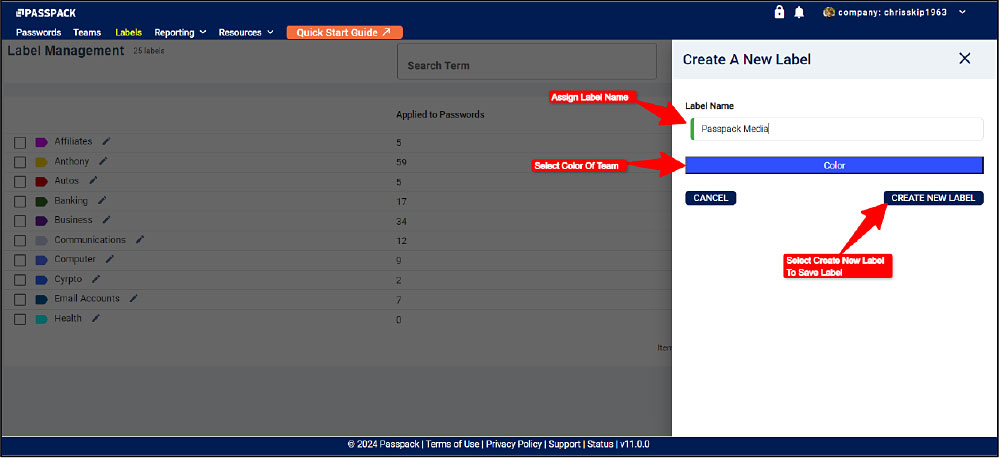
Bulk Password Selection: Add Labels to multiple Passwords in one operation by checking the box to the right of each Password. Then select “LABEL PASSWORDS” to open the Add and Remove Labels.
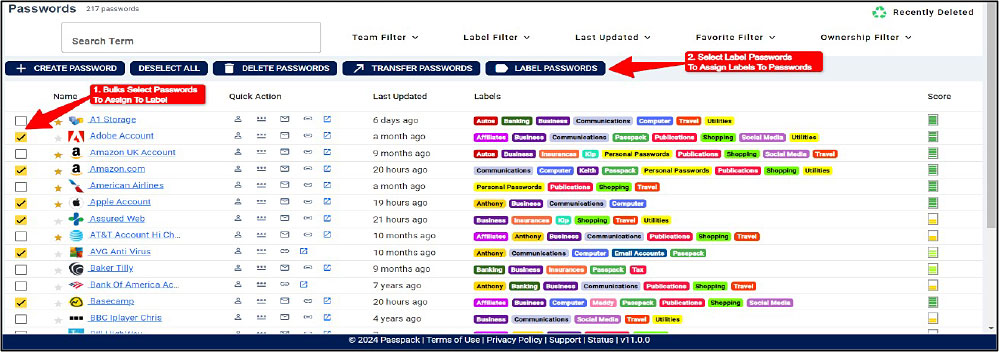
From the pull-down menu, select the Labels you want to add to the bulk-selected Passwords. Select "ADD SELECTED LABELS" to complete the function. Conversely, Labels can be removed from Passwords by selecting "Remove Selected Labels."
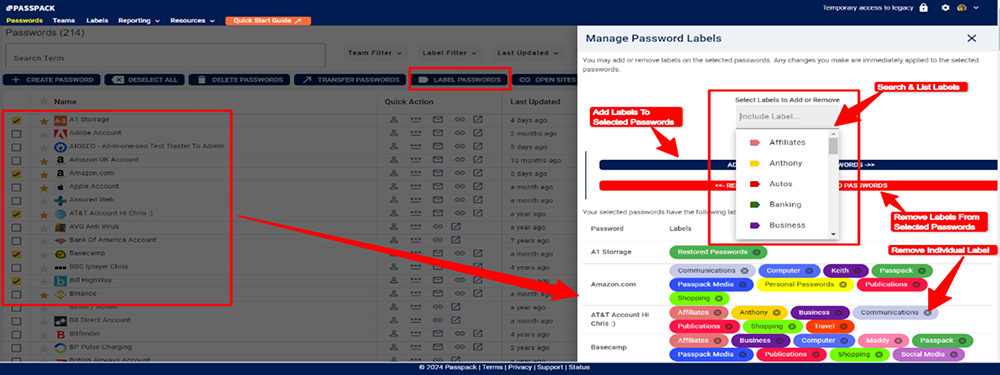
It is also possible to add a Label to an individual Password from within the Password Update window by selecting "Add Label." To delete an individual Label, select the small "X" to the right of the Label symbol.