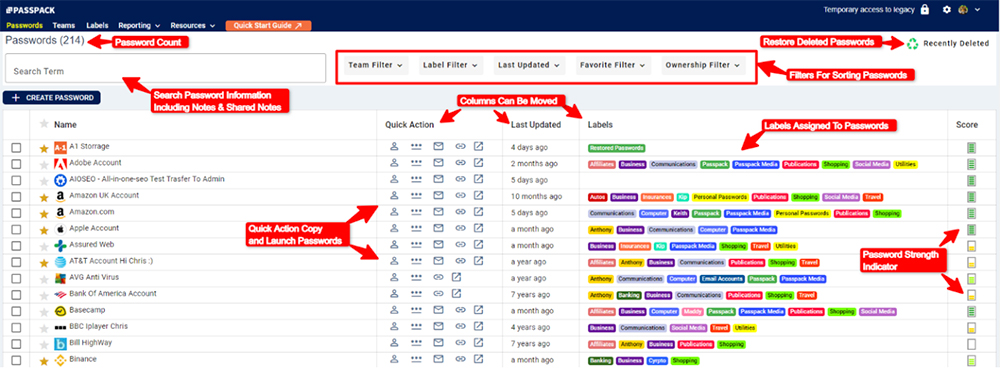Entering Passwords
Entering a Password
Select the “+ CREATE PASSWORD” icon at the top of the screen. A window will open, allowing the user to enter the login credentials for a specific website or application.
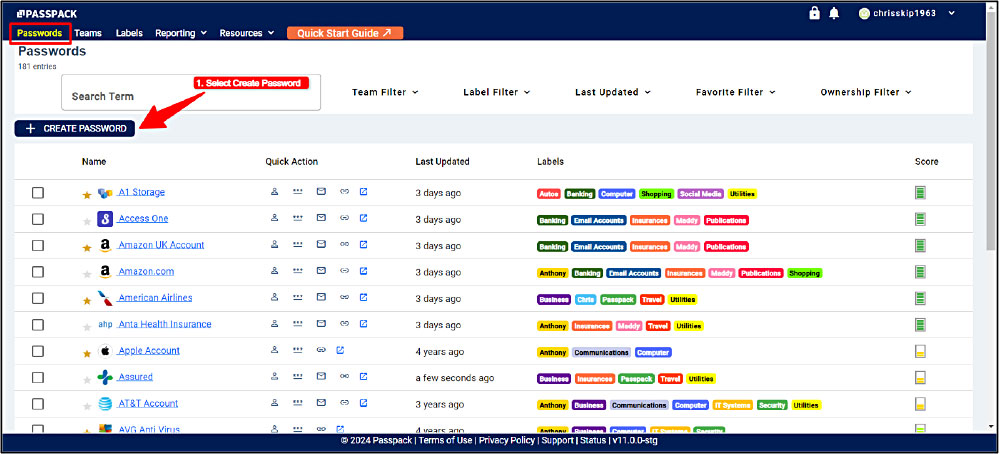
The Password information fields will change to light blue, indicating that Password information can be updated. The Password can be masked from view, and the information can be copied to the clipboard. Password strength is displayed, and strong Passwords can be generated for increased security. Be sure to select “Save Changes” to update Password information.
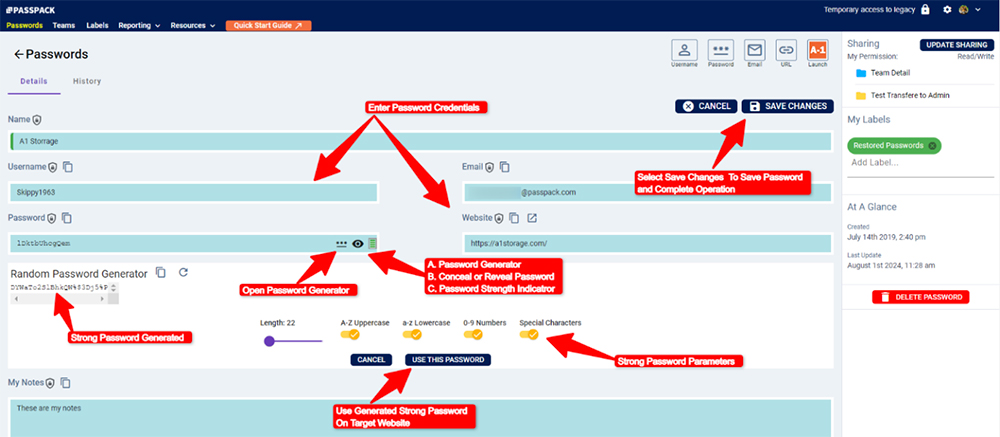
Once the Password has been created, the critical login information can be copied to the clipboard for easy transfer to the target website. A website can be quickly launched within the Password update view.
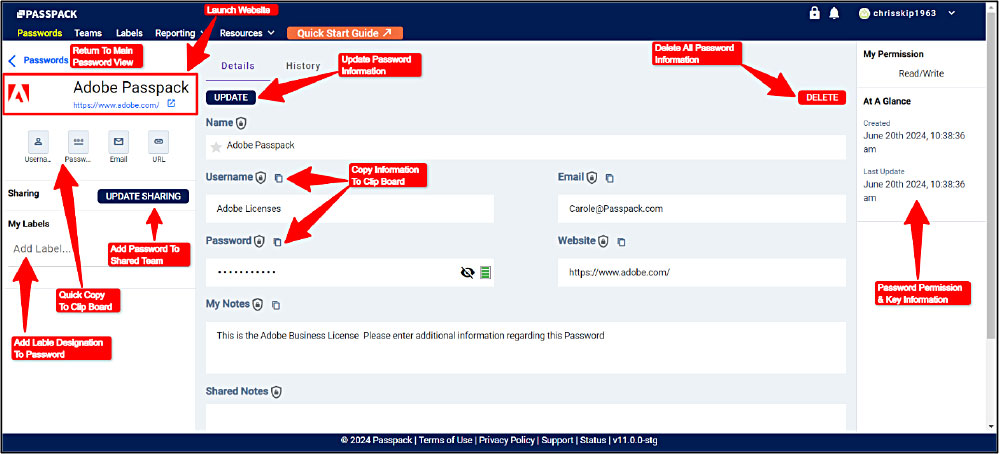
The Password Read/Write permission screen is displayed (above), indicating whether the Password can be changed and when it was created and updated. The Password can be updated simply from this screen, and if necessary, it can be entirely deleted.
When several Passwords have been entered, the Password view page will look like the example below. The essential functions have been highlighted, and in this example, Labels have been assigned to Passwords.