Upgrading & Downgrading Plans
in Passpack
It is very straightforward to add new Team Members / Licenses in Passpack.
Please follow the steps below to add additional Licenses.
- Select Settings
- Select Company
- Select License Management
- Select Purchase More
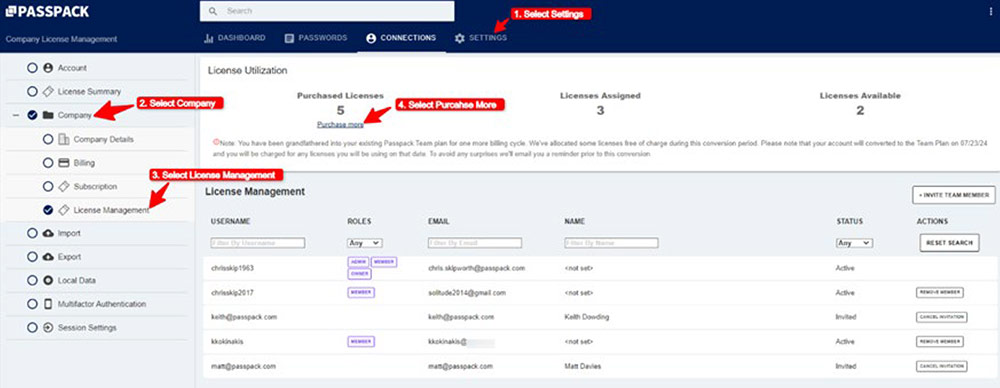
After selecting the number of Licenses required, Select Add Licenses. Then type the Name and E-mail Addresses of The Team Members you want to Invite. Your Team Members will then receive an invitation to join your administrator account.
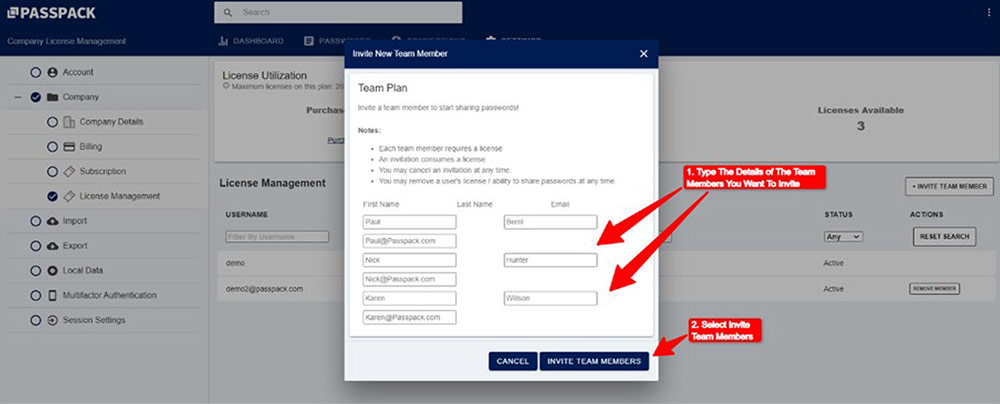
If you upgrade your plan to more than 20 Licenses you will be upgraded to the Business Plan Tier with enhanced features.
Downgrading A Plan in Passpack V10
Removing Team Members and Licenses from your plan is very straightforward. There are two methods of eliminating Licenses / Team Members in Passpack.
Remove Licenses using the License Manager.
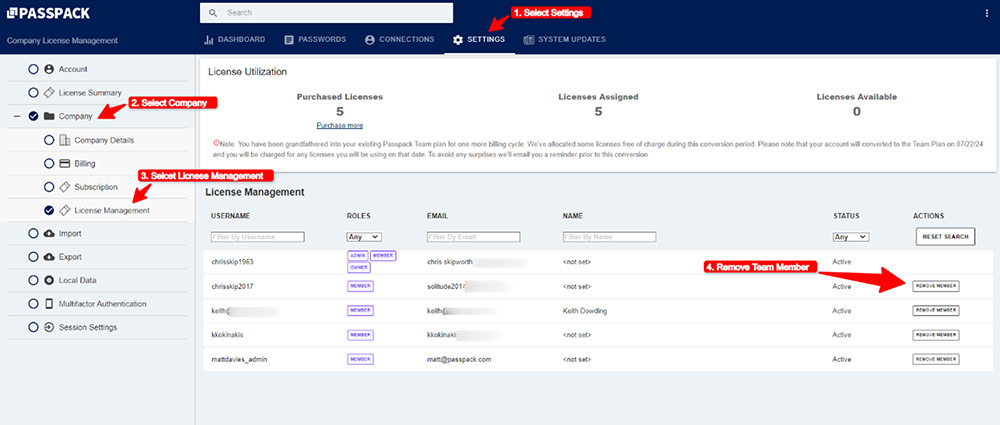
Licenses can also be removed from the Connections menu
The Connection menu will display all legacy users connected to your administrative account.
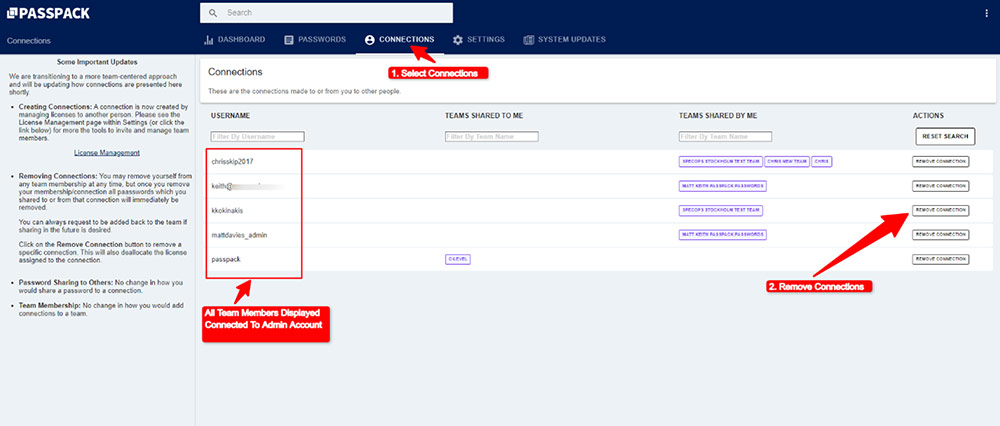
When a License is removed, it can be reallocated to another Team Member. If the License is not required, the billing will be adjusted accordingly at the end of the next billing cycle.
As the administrator, you have several options for renewing your plan.
Licenses can also be removed from the Connections menu
The Connection menu will display all legacy users connected to your administrative account.
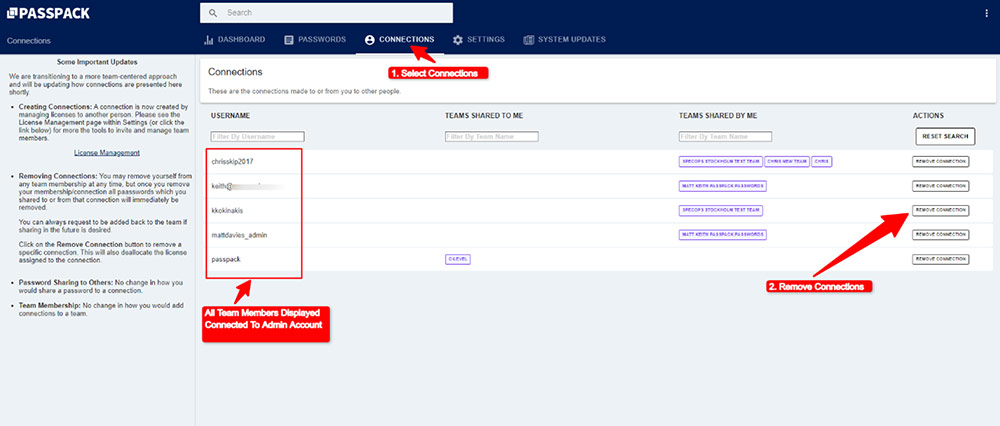
When a License is removed, it can be reallocated to another Team Member. If the License is not required, the billing will be adjusted accordingly at the end of the next billing cycle.
As the administrator, you have several options for renewing your plan.
Please see the options below for renewing your Passpack plan.
Change Renewal Settings Menu.
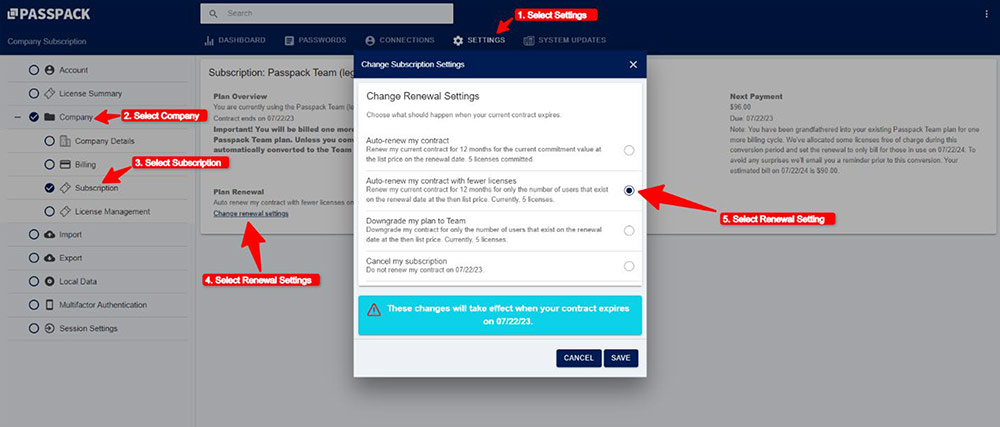
The Passpack system will display the amount of the next invoice when your plan has been amended.